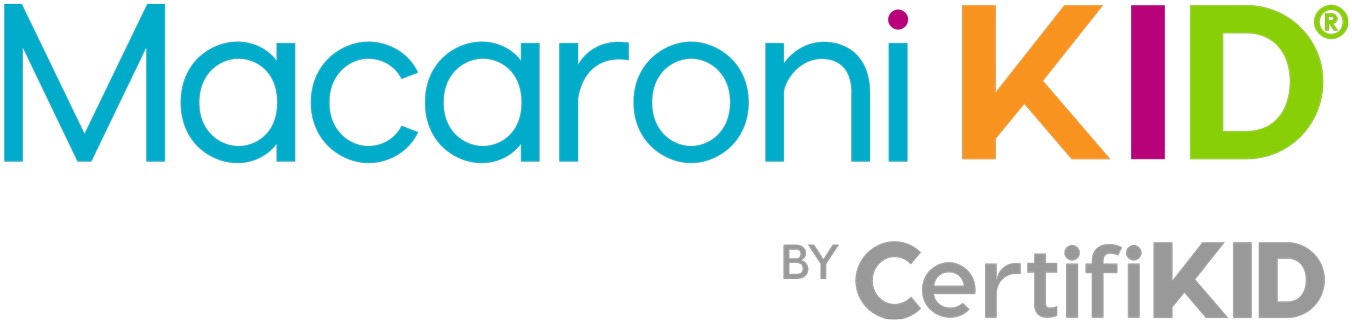From my lightening vs. computer experience I have realize two important things:
- Our lives are lived and stored digitally. Everything from photographs, movies, music, receipts, taxes, business files are all stored digitally. Almost every important document I can think of, I have stored digitally.
- Electronics and computers are delicate machines that are prone to disasters and failure. They are not designed to last forever. With one spill of a coffee cup, click on a cleverly disguised virus, or rouge lightening bolt we can lose everything.
Knowing that computers can and will fail I needed a way to protect my important files and digital life. It couldn't be another piece of electronic equipment; my external hard drive (and surge protector) were fried in the storm. I am so glad that I found Carbonite, a cloud based back-up service. Using Carbonite is so simple, too. You download Carbonite to your computer and it automatically backs up folders*, photos, document, settings, email, music & videos**. There is not a limit on the amount of storage you use. Plus, they have plans that allow you to back-up external hard-drives and operating systems.
Carbonite is NOT cloud storage - this is continuous and automatic cloud back-up! This means Carbonite is backing-up all of my files without me doing anything. It's fool-proof. I don't have to remember to click anything or drag files, Carbonite handles it continuously and automatically in the background. If I ever have a computer failure I can restore my files with just a few clicks!
While we can't do much to protect our computers from mechanical failure, we can do a lot to protect ourselves from outside hacks and viruses. Here are a few best practices to keep your files safe and secure from the internet vandals:
- The hack is coming from INSIDE the house - The people who are using your computer might be the ones putting it at risk the most. Talk to your kids (and anyone else who has access to your computer) about downloading programs and documents without knowing if they are ‘safe.’ Threats to your computer could be links that download viruses, games that eat up too much memory space and could cause a crash, programs that are downloaded directly to your computer, without your knowledge. Have a conversation and stay vigilant!
- Enemies in your Inbox - We all know that the Nigerian Prince in need of money ASAP is a scam for your cash BUT a lot of scams are not that obvious! If you get an email from your bank or credit card provider that seems off or suspicious – it probably is. For example, you should NEVER be asked to type your information directly into a link from an email that doesn’t require a password to access. If something seems fishy, then report it and deal with your bank (or insurance provider, etc) directly.
- At Risk while Online Shopping? - If you’re asking sites to ‘remember your credit card information’ then you’re opening yourself up to disasters. By autofilling your information (think anything from credit cards to your home address), you’re making yourself more vulnerable to having the information stolen or compromised. Since it is saved with your internet’s browser settings, it would not take a sophisticated hacker to find and access. It may save time in the very short term, but in the long run, it can allow for someone to easily identify your most precious information and create a big issue.
- A Warning about Warnings - Some of the most recent security scams have come from warnings that appear to be connected to your computer, but are actually fake. The warnings ask for the user to call a number and provide direct access to their computer PLUS request payment to fix a fake problem. When a warning pops up, evaluate it carefully. Remember, a real warning would NEVER ask you to call an external company to fix something. When in doubt, reach out directly to your computer’s manufacturer.
- Taking Tech AND Security on The Go - Anytime you take your laptop on-the-go, you’re opening yourself up to a number of security risks. For example, using a Wi-Fi network that's not secure can mean risking your personal data and information. If you log onto a local coffee shop’s wifi to do some online shopping, there’s no guarantee that your information is protected. Everyone else can log onto the same network for free! Avoid this by Investing in a personal hotspot that you can password-protect no matter where you are. Check in with your wireless provider and see if you can add this feature
** Enter to win 1 full year of Carbonite Personal **
Have you experienced a computer crash and lived to tell the tale? Share your restory in the comments section for a chance to win a whole year of Carbonite entirely free, so you have peace of mind your digital memories are restored, no matter what accident may strike.
To enter, you must be 18 or older and a subscriber of Macaroni Kid York. Only 1 entry per email address will be accepted. The winner will be chosen at 9pm on April 24, 2016, and will be contacted at the email address provided. Winner will have 48 hours to claim their prize, or they forfeit the prize and a new winner will be selected. To see the full list of rules, please click here.
I was given a copy of Carbonite to facilitate this review, however, all opinions are my own.
*Any file over 4 GB must be manually added to your backup.
**Video files are backed up automatically with the Prime plan. They can be added to your backup manually on a Basic or Plus plan.